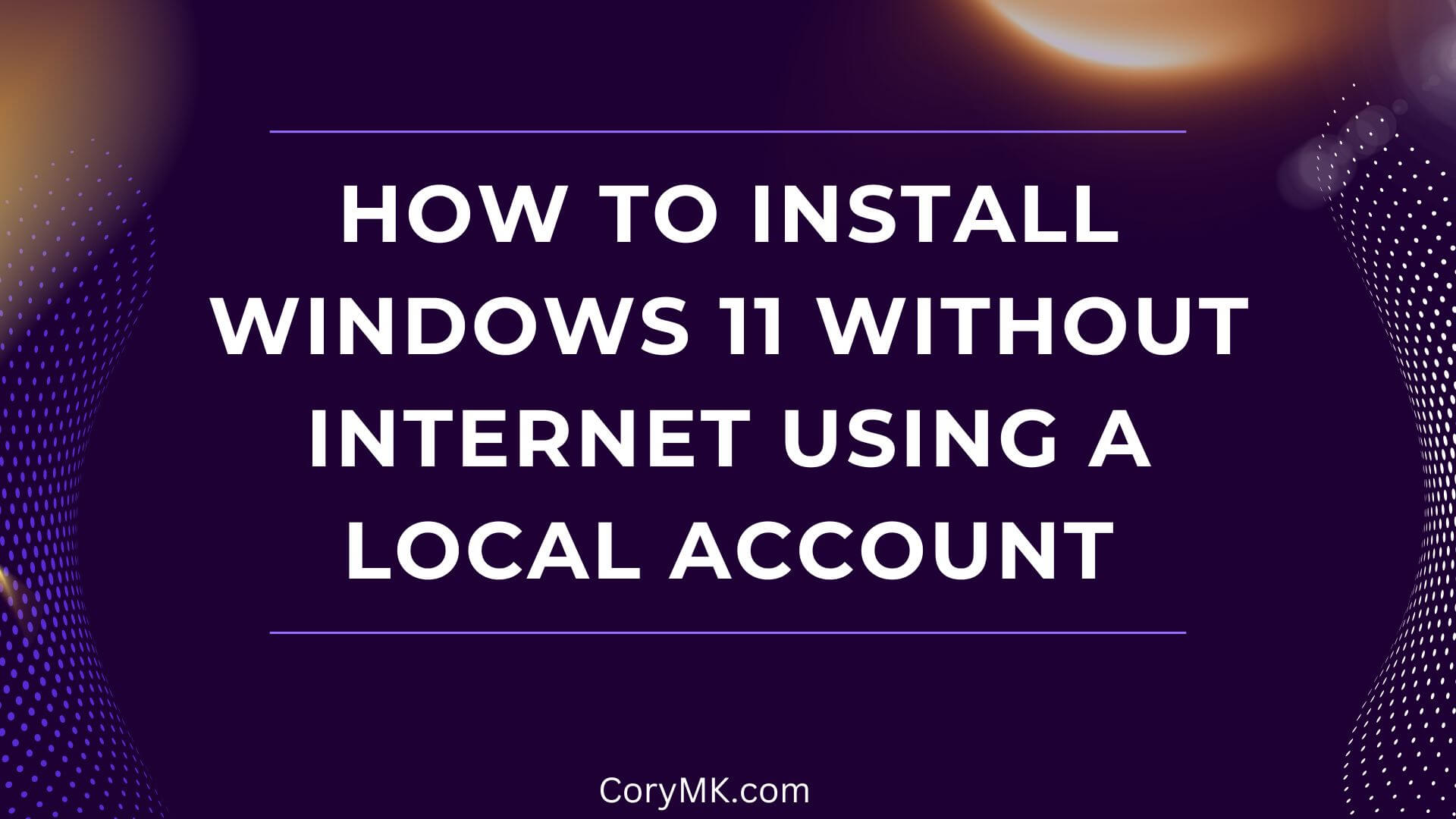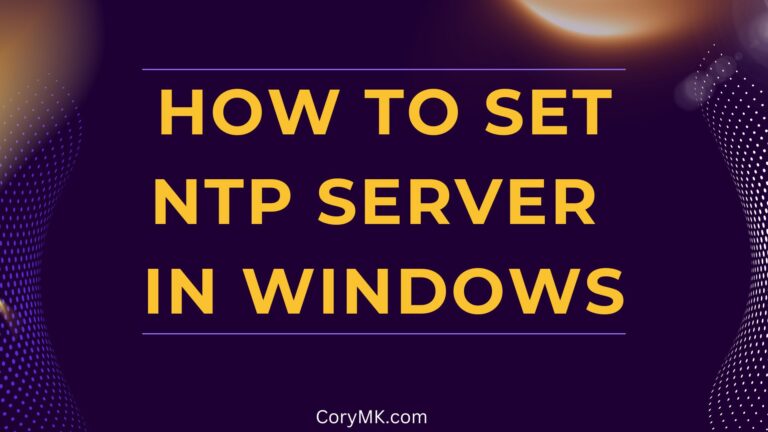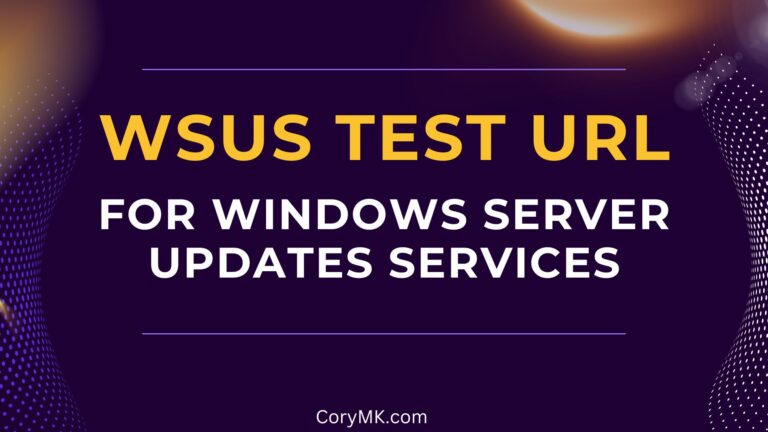How to Install Windows 11 Without Internet Using a Local Account
We’ve all been there – you’re excited about setting up your new computer, everything’s going smoothly until… Windows 11 without Internet demands an Internet connection to set up a Microsoft account but you only want to use a local account instead. Talk about frustrating! If you’re currently staring at that stubborn “Let’s connect you to a network” screen with no way forward, I’ve got a simple trick that saved my sanity.
Why This Happens
Your new PC probably doesn’t have the right network drivers installed yet – it’s that classic chicken-and-egg problem. You need the Internet to finish Windows, but you need Windows finished to get the Internet working! Microsoft doesn’t make this obvious, but there’s a hidden backdoor built right into the setup.
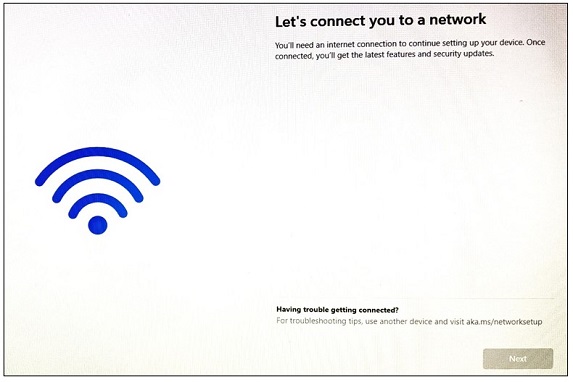
The Secret Workaround
Here’s what you need to do:
- At the network screen, press Shift+F10 to open Command Prompt (on laptops, you might need Shift+Fn+F10)
- Type exactly:
oobe\bypassnroand hit Enter - Your PC will restart and begin setup again
- Choose your region and keyboard preferences again
- When you get back to the network screen, you’ll now see a new “I don’t have internet” option
- Click that, then select “Continue with limited setup”
That’s it! You’ll now be able to finish installation without that pesky Internet requirement.
I discovered this trick when setting up an old Dell Inspiron laptop I’m repurposing from my mother. The ethernet port worked fine once Windows was installed, but the setup process wouldn’t recognize it. This command (which stands for “bypass network requirements overlay”) tells Windows to unlock those hidden offline installation options.
Plan B if the above fails
- Press Shift + F10. The command prompt opens
- net.exe user “User Name” /add
- net.exe localgroup “Administrators” “User Name” /add
- cd OOBE
- msoobe.exe && shutdown.exe -r
Windows will now restart and start with the other settings until Windows 11 is installed correctly with a local account.
When logging in, “The user name or password is incorrect” now appears.
Simply press OK and select the right account at the bottom left of screen. You should have one for Administrator and one for whatever name you used as “User Name” above.
After You’re Up and Running
Once you’ve got Windows 11 installed, I’d recommend connecting to the Internet as soon as possible to grab those important updates and proper drivers. Your PC might even automatically detect and install what it needs once you’re connected.
Have you run into this Windows 11 installation roadblock before? This little command has saved me hours of frustration – hopefully it helps you too!